One of the best benefits to the RF style laser is the ability to adjust the frequency of the laser pulse to achieve different effects. In this project, I wanted to use this setting to create a scoring mark that will help make it easier to fold a card in half.
Projects such as cards and custom packaging are great for showing off the power of the frequency setting. Not all lasers have this adjustment so be sure to see what options you have.
MATERIALS USED (May contain affiliate links)
- White Cardstock
- Green Cardstock
- Art Knife
- Self Healing Cutting Mat
- Glue Stick
- Scraper
- Kreate-a-Lope template
TOOLS USED
- Laser specs: 60-watt Epilog Fusion Edge
- Vector Scoring: 60% speed, 10% power, 2% frequency
- Vector Cutting: 20% speed, 5% power, 30% frequency https://www.epiloglaser.com/maker-experiment/
STEP 1: Create the Artwork
The first step to making this project successful comes down to the design. For me, I decided to take it as a challenge to design the entire project using my iPad. For me, this was brand new to me and more difficult to do than using my computer with a mouse.
It took a while to get the hang of some of it, and I am by no means an expert at designing with the iPad, but it was a fun process.


STEP 2: Laser Cutting the Paper
For cutting the paper, I used multiple settings for the scoring and cutting through. The parts that were cut through were designed with a black line and ran with the vector cutting settings of 20% speed, 5% power, and 30% frequency. For the vector scoring I used 60% speed, 10% power, 2% frequency. The vector scoring settings are what I use to make the dashed line for folding the card.


STEP 3: Assembling the Card
After the card and the liner have been cut, I use a glue stick to glue them together and trim off the excess paper.



STEP 4: Making the Custom Envelope
Using the Kreate-a-Lope template, I was able to make my own custom envelope.





STEP 5: Finish Your Custom Card
After the envelope is made, make sure the card slides into the envelope and enjoy your brand new card!